Visual basic 2010 ile Tv ve Radyo Programı Yapmak
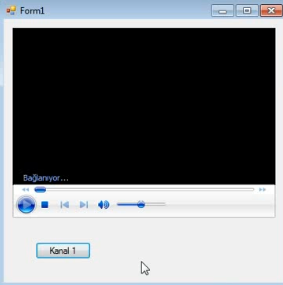
Aşağıdaki örnek kodu buttona çift tıklayarak click olayına ekliyorsunuz.
AxWindowsMediaPlayer1.URL = ("http://212.175.166.3/TV1")
By: İbrahim Fırat on Cuma, Eylül 26, 2014 / yorum : 0 VB Dersleri, Visual Basic
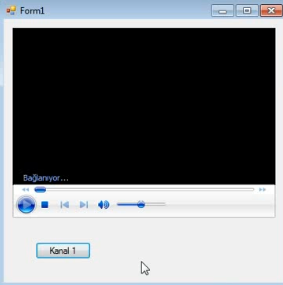
AxWindowsMediaPlayer1.URL = ("http://212.175.166.3/TV1")
By: İbrahim Fırat on Perşembe, Ağustos 07, 2014 / yorum : 0 VB Dersleri, Visual Basic

Public class form1 Dim d_tarih, gun button1_click Do d_tarih = TextBox1.Text Loop While Not IsDate(d_tarih) Select Case Weekday(d_tarih) Case 1 : gun = "Pazar" Case 2 : gun = "Pazartesi" Case 3 : gun = "Salı" Case 4 : gun = "Çarşamba" Case 5 : gun = "Perşembe" Case 6 : gun = "Cuma" Case 7 : gun = "Cumartesi" End Select MsgBox(gun & " Günü Doğmuşsunuz", MsgBoxStyle.Information, "SONUÇ") button2_click d_tarih = TextBox1.Text If d_tarih <= Now.Date Then MsgBox("Daha geçerli bir tarih giriniz.") Else Do Loop While Not IsDate(d_tarih) Select Case Weekday(d_tarih) Case 1 : gun = "Pazar" Case 2 : gun = "Pazartesi" Case 3 : gun = "Salı" Case 4 : gun = "Çarşamba" Case 5 : gun = "Perşembe" Case 6 : gun = "Cuma" Case 7 : gun = "Cumartesi" End Select MsgBox(gun & " Günü Doğum Gününüz.", MsgBoxStyle.Information, "SONUÇ") End If
By: İbrahim Fırat on Perşembe, Ağustos 07, 2014 / yorum : 0 VB Dersleri, Visual Basic
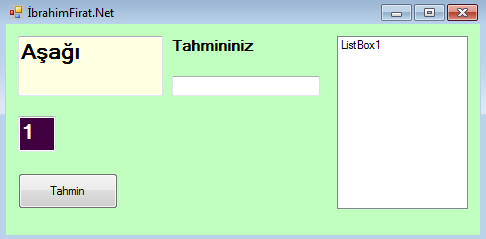
Dim tahmin As Integer Dim tutulan As Integer Dim level As Integer = 1 Dim a As Integer Sub sayiuret() 'Random sayıları üret Randomize() a = Rnd() * 100 tutulan = a * level End Sub
sayiuret()
tahmin = TextBox1.Text If level <= 3 Then Select Case tahmin Case Is < tutulan TextBox3.Text = "Yukari" Case Is > tutulan TextBox3.Text = "Asagi" Case Else TextBox3.Text = "Başardınız" ListBox1.Items.Add(level & ". Tebrikler Level'i geçtiniz.") level += 1 sayiuret() End Select TextBox2.Text = level Else MsgBox("The End..") End If
By: İbrahim Fırat on Pazartesi, Haziran 16, 2014 / yorum : 0 VB Dersleri, Visual Basic
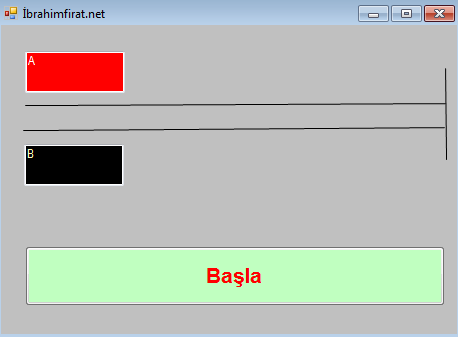
By: İbrahim Fırat on Pazartesi, Haziran 16, 2014 / yorum : 0 VB Dersleri, Visual Basic
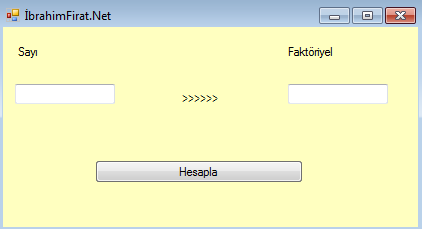
Private Function faktoriyel() faktoriyel = 1 For i = 1 To Textbox1 faktoriyel = faktoriyel * i Next End Function Private Sub Button1_Click() Textbox2 = faktoriyel End Sub Private Sub Form_Load() End Sub
By: İbrahim Fırat on Pazartesi, Haziran 16, 2014 / yorum : 0 VB Dersleri, Visual Basic
By: İbrahim Fırat on Pazartesi, Mart 31, 2014 / yorum : 0 VB Dersleri, Visual Basic

By: İbrahim Fırat on Pazartesi, Mart 31, 2014 / yorum : 0 VB Dersleri, Visual Basic

Dim sayi(10) As Long 'sayi(10) indisli değişken anlamına gelir' For i=1 to 10 sayi(i)=Inputbox(i & ".Tebrikler sayı girişi başarılı...")'sayılar alınıyor... Next For i=1 to 10 For j=1 to 10 if sayi(i) > sayi(j) then yedek=sayi(j) sayi(j)=sayi(i) sayi(i)=yedek end if Next j Next i for k=1 to 10 List1.additem sayi(k) Next
Comments